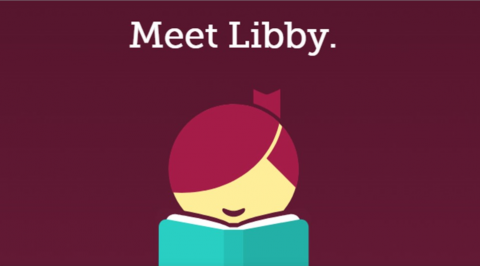
I enjoy introducing patrons just starting off with our Blue Ridge Download Consortium to OverDrive’s Libby app. With the app, patrons can easily browse, borrow, and read (or listen) to free, downloadable library books.
When patrons first sign into Libby, those are the steps we focus on teaching – how to browse, how to borrow, and how to open the book to read (or listen). That is what I try to focus on anyway. I’m famous for trying to show people just one more thing that makes Libby a useful tool even as they are walking away from the Info Desk anxious to go home and start reading.
So, whether you are a beginner or super-user, here are the three features I use all the time to find what I want now, figure out what I want next, and not check out the same thing twice.
Timeline (combined with tagging) so you don’t have to remember
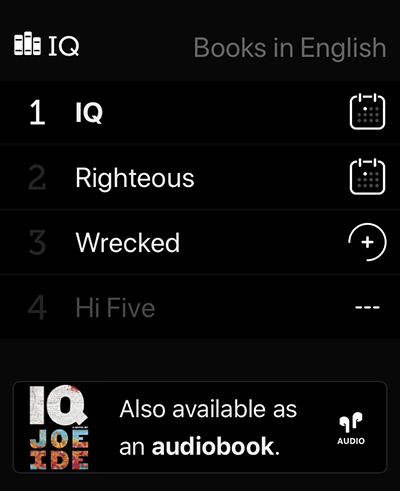
Many an avid reader has come in with a reading log – notebooks or even scraps of paper with what they have read and want to read. Libby does that for you. Your ‘Timeline’ keeps track of your check outs. * And your ‘Reading Journey’ indicates whether you finished it or not. Combined with a ‘Tag’ (thumbs up or down), you can even mark if you liked it or not. There is also a tag for a “to be read” list. Or create your own tags. I have an “audio” tag to keep my “to be listened to” list separate.
(*There is a similar feature for physical materials. If you haven’t already, you can request that your check out history be turned on so you can view when logged into ‘My Account.’)
The broad and narrow search with ‘Preferences’
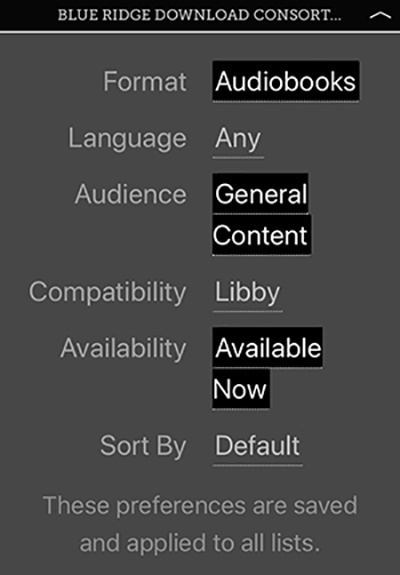
Yes, you can search for your favorite author or a specific book title. But Libby has a lot of built in search features under ‘Explore’ and digital displays with elements that make it easy to discover new authors and titles. Using the ‘Preferences’ feature makes those searches even more effective.
I’m never without an audiobook, so I’m always cultivating my “to be listened to” list. By using ‘Preferences’ I can narrow search results to only display audiobook formats for general audience. That filters out children’s books and eBooks. If I absolutely need one this minute, I can also set my preference or use the ‘Refine’ option to only list titles “available now”. Refining a search is also a good way to narrow results to a specific genre.
Be careful – preferences are “sticky”. They stay in place until you remove them. Don’t make my mistake and look for the next eBook in the Chief Inspector Armand Gamache series by Louise Penny while your preferences are set to audiobooks for Young Adults. I’ve tried it – you get zero results.
No guesswork needed for books in a series
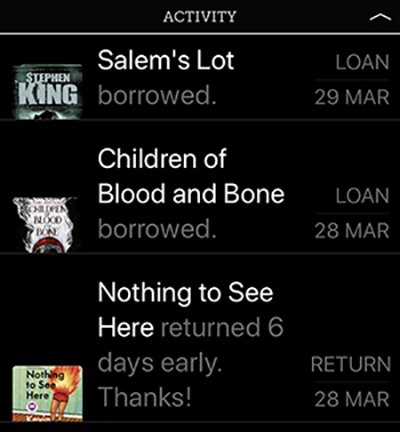
And my absolute favorite feature in Libby can be found on the details page for titles that are part of a series. First, if a book is part of a series, the ‘#_ IN SERIES’ is displayed in the search results. So it’s less likely to accidentally start on Book Two. Or Book 15. We’ve all been there.
Instead – before checking out the most recent title in the series – I scroll down on the details to find the whole series list. Not only was it easy for me to find IQ (Book One in the series), I could also see that we had the other titles and the status (ready to borrow now or place a hold). And because we didn’t yet have the recently released fourth book, it was easy to Suggest a Title. The only hard part is waiting for it.