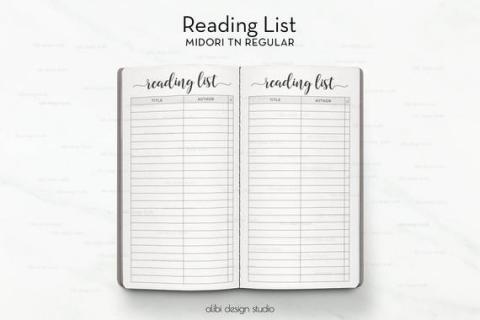
If you’ve ever logged into ‘My Account’ through the Library website, then you know the convenience of having the library at your fingertips no matter where you are. Through your library account you can view what items you have checked out, note due dates, renew items, place holds on materials, and pay account fines all from the comfort of home. But today we are going to delve into another great feature of your account: creating and managing lists.
Whenever I receive a book recommendation, the first thing I do is check to see if the library carries it. If it does, then I definitely want to check it out. But what if I’m already reading several books and I want to remember this title for later when I’m ready to read it? Here’s a great example of where creating a list comes in handy. I’m sure many of us have created reading lists of titles we want to get to someday, but what’s great about making lists in your library account is that all the items in your list link directly to our catalog, making it easy to refer back to when you’re ready to check out more materials.
Create A List:
First, make sure you have logged into your library account on our website. Once you are logged in, you can browse the library catalog and click on an item that interests you.
You’ll notice underneath the title of the item you’re viewing that there is an “Add To List” button. (Note: if you are not logged into your account, then clicking the “Add To List” button will prompt the “Log In to your Account” screen).
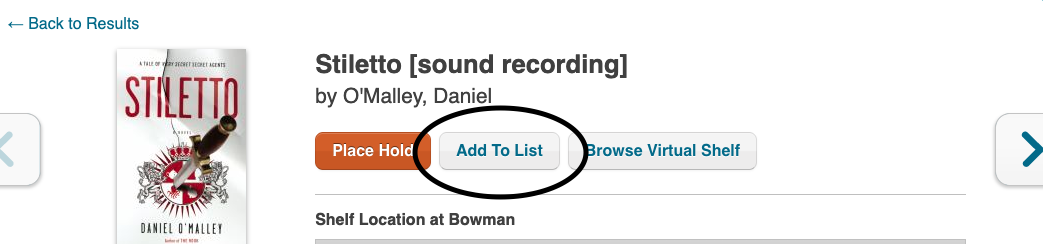
Click on the “Add To List” button. A drop menu appears, and you will then click on “Create New List”.

From here, name your list. When you click “Save”, the list is created and the item has now been added to that list.
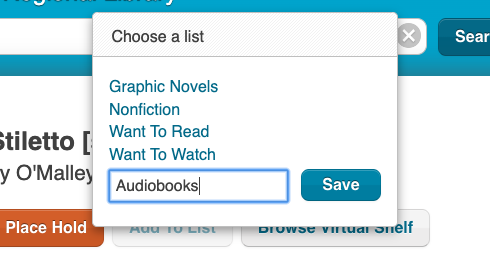
Manage Your Lists:
Accessing and managing lists from your account is easy. When you are logged into your account, you can see a row of menu tabs across the top of the screen. Click on the tab for “Saved Lists”.
On the left side of the screen, you will see the list(s) that you’ve created. Click on the list you want to view and now you can scroll through all the items in the list. From here, you can check the availability of a list item, place a hold on it, or you can remove it from the list. You can rename or delete a list and even print out a copy of it.
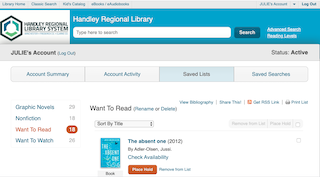
The next time you want to add an item to a list, your list(s) will pop up in the drop menu when you click “Add To List” on a title. Choose the list name, and the title is now included in that list.
You can create lists for all sorts of purposes. Are there books you’ve read that you really enjoyed and maybe want to read again? Create a list of your favorite titles. Do you have a really long reading list? Create different lists to keep it organized, such as by genre or format. And when the library is closed, whether it’s for a holiday, bad weather, or a pandemic, you can still browse the catalog and keep track of the items you want with a list. Take advantage of this great feature in your account and try making a list today!
